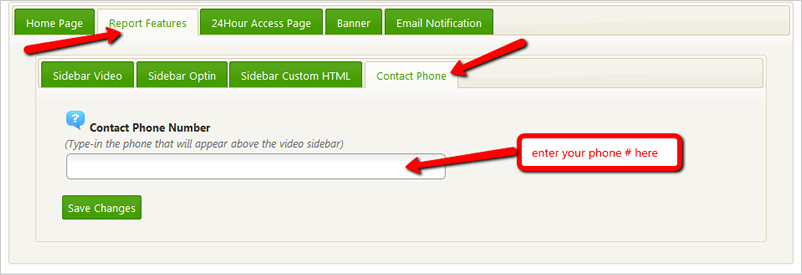
To change the phone number on the top right of the report display page, please follow the instructions below or view the screenshot here:
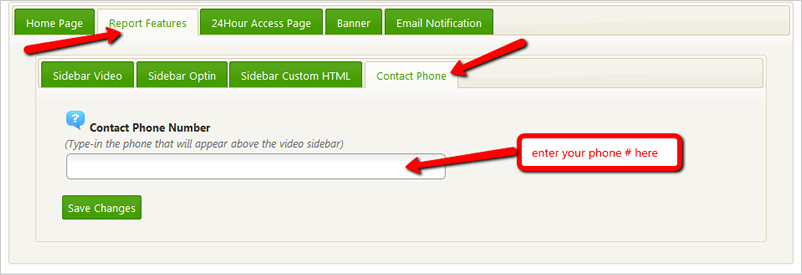
Step 1. From the main page, click on the top navigation Features tab.
Step 2. Click on Report Features.
Step 3. Click the Contact Phone tab.
Step 4. Type in your contact phone number.
Step 5. Once you are done, click the Save Changes button.
Related Articles:
I Get an Error Message When Trying to Create a PDF Reputation Report
How Do I Access My Reputation Report
Where Do I Go to Change the Phone Number Over the Video
How Do I Change the Content on the 24 Hour Access Page
How Do I Change the 24 Hour Access Video Link