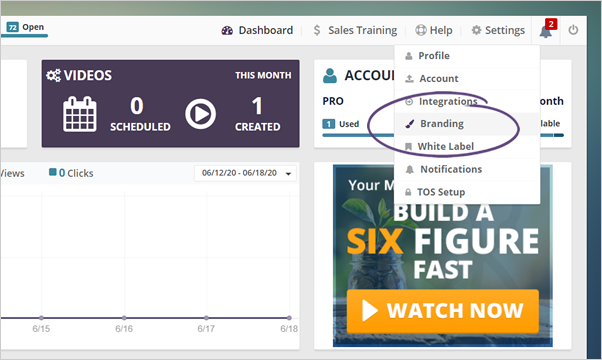
If you need to update your branding for your agency, you will be able to find the details on your Settings under Branding.
Follow the steps below to update your agency branding:
Step 1. On the upper right-hand corner of your page, click Settings and select Branding from the drop-down.
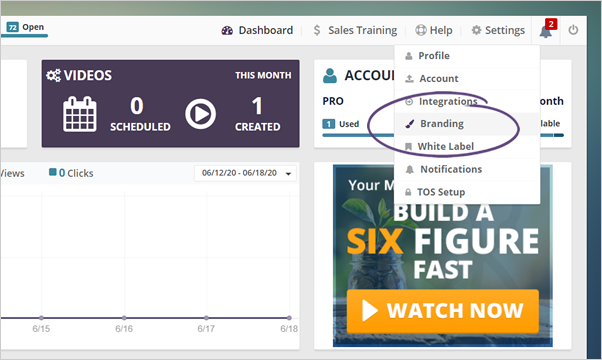
Step 2. Click the logo element to start uploading a new logo.
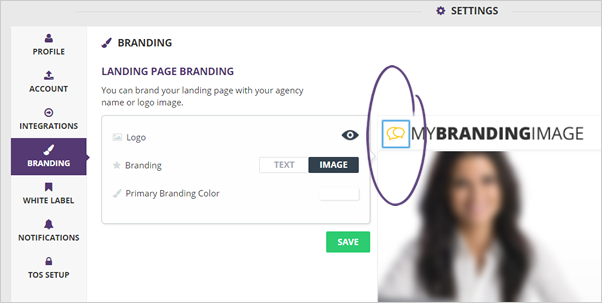
If you want to disable your branding logo, click the eye icon.
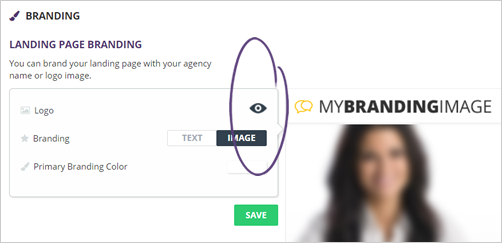
Step 3. Click the Upload Image button.
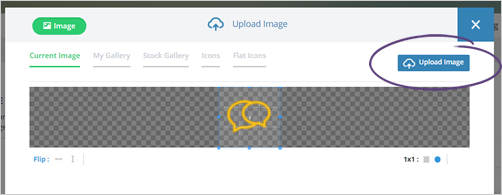
Step 4. Crop your logo and click Insert.
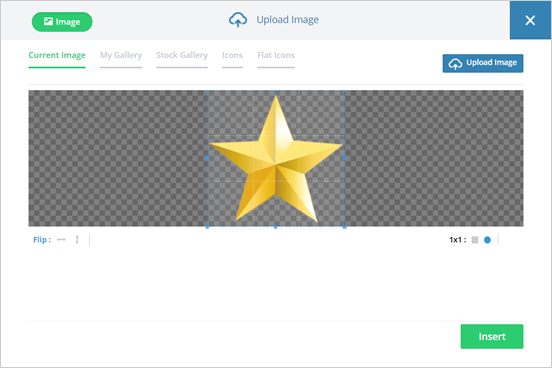
Step 5. You can also change your branding text to image if you want to.
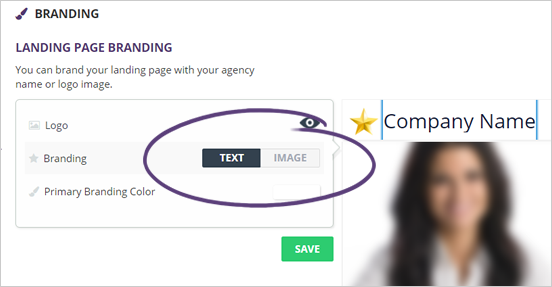
Step 6. To update your branding color, click on the color tile.
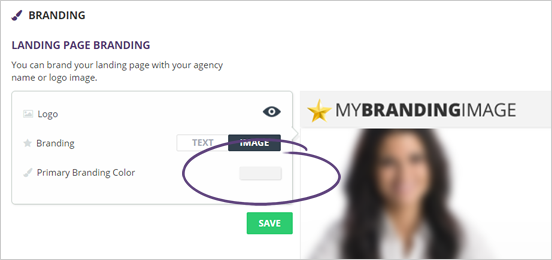
Step 7. Select a color and click Save.
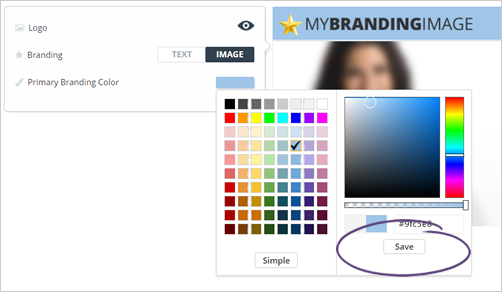
Step 8. Once you are done updating your agency branding, click Save.
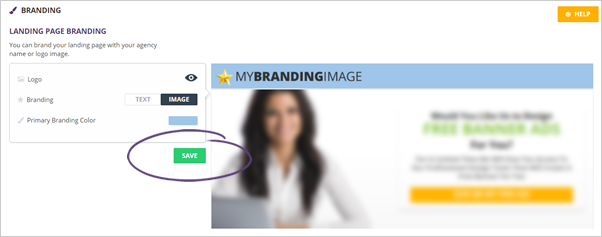
This branding setup will be used for your landing pages and your agency branding. Furthermore, this setup will also be used on the videos that you will be creating later on.
Related Articles:
Agency Settings: Profile
Agency Settings: Integration
Agency Settings: White Label
Agency Settings: Notifications
Agency Settings: TOS